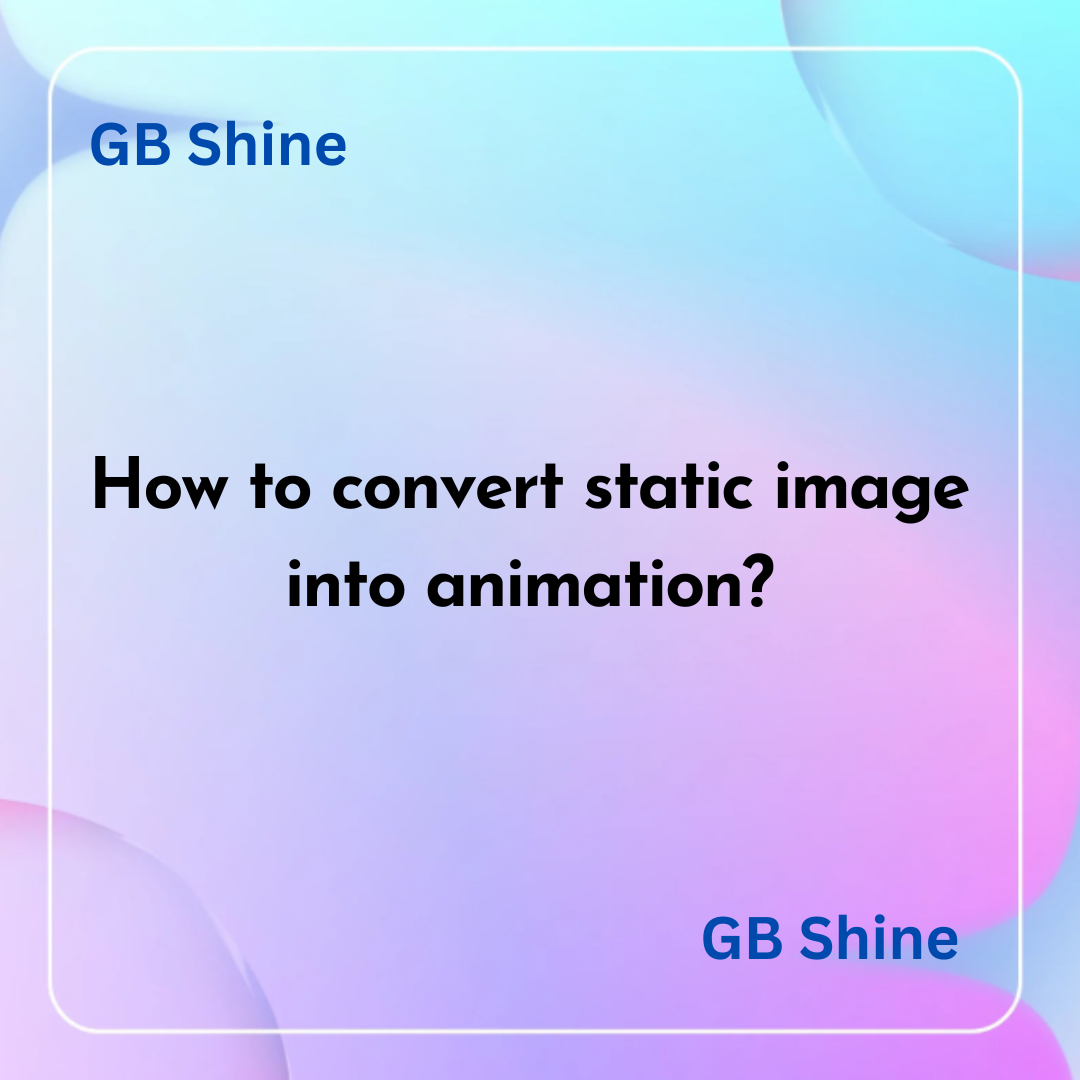Images can be a powerful way to communicate and convey information, but static images have limitations. With the advancement of technology and the rise of animation, it’s now possible to take static images and turn them into stunning depth animations. In this blog post, we’ll explore how to turn your images into stunning depth animations that will captivate your audience.
Step 1: Choose the Right Image
The first step in creating a stunning depth animation is to choose the right image. Not all images are created equal, and some images are more suited for animation than others. Images with a lot of contrast, depth, and texture are generally good candidates for animation. For instance, images with many shadows and highlights, such as landscapes or portraits, work well for depth animations.
Step 2: Prepare Your Image
Once you’ve chosen the right image, you need to prepare it for animation. This involves separating the different elements in the image into layers. You can do this manually using photo editing software or use an automated tool like Adobe Photoshop. The goal is to separate the foreground, middle ground, and background of the image into different layers.
Step 3: Add Depth to Your Image
Once you have your image separated into different layers, you can start adding depth to it. This involves creating a sense of distance between the foreground, middle ground, and background layers. You can do this by blurring the background layers slightly and adding more detail and sharpness to the foreground layers. This will create a sense of depth and make the image look more three-dimensional.
Step 4: Create Your Animation
Once you have your image separated into layers and have added depth to it, you’re ready to create your animation. One popular method for creating depth animations is called parallax scrolling. This involves moving the different layers of the image at different speeds to create the illusion of depth and movement.
To create a parallax scrolling animation, you can use a tool like Adobe After Effects. Import your image and separate it into different layers, then create keyframes for each layer. Move the layers at different speeds to create the illusion of depth and movement. You can also add additional effects like camera movement or particle effects to enhance the animation even further.
Step 5: Fine-Tune Your Animation
Once you’ve created your animation, you’ll want to fine-tune it to make sure it looks as good as possible. This involves tweaking the timing and easing of your keyframes, adjusting the speed and direction of your movement, and making sure everything is aligned correctly. This can be a time-consuming process, but it’s important to get it right if you want your animation to look professional and polished.
Step 6: Export and Share Your Animation
Once you’re happy with your animation, you’re ready to export it and share it with the world. You can export your animation as a video file, a GIF, or a web page. If you’re sharing it on social media, you’ll want to make sure it’s optimized for the platform you’re using. For example, Instagram has specific requirements for video length and size, so you’ll need to make sure your animation meets those requirements.
Conclusion
In conclusion, turning your images into stunning depth animations is an excellent way to add a new dimension to your visual content. AI tools like LeiaPix Converter, Pixelcut.ai are making this work easy. By choosing the right image, preparing it for animation, adding depth, creating your animation, fine-tuning it, and sharing it with the world, you can create animations that will captivate your audience and enhance your brand. With the right tools and techniques, anyone can create stunning depth animations from their images. So what are you waiting for?